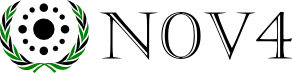
The following is a very short IRC Tutorial showing how to install Chatzilla and access irc.n0v4.com
Before actually joining ANY channels it is recommended that you read the expected conduct and behavior page first.
Install Firefox. If you already have Firefox, you can skip this step.
Download from: http://www.mozilla.com/en-US/firefox/upgrade.html
Install Chatzilla by clicking on the "Install Chatzilla" button on this page:
https://addons.mozilla.org/en-US/firefox/addon/16/
Once you've done this, restart Firefox.
To launch Chatzilla go to:
Tools > Chatzilla
Connecting to irc.n0v4.com
Then to connect to n0v4 IRC Chat in the console line, type and press enter:
/server irc.n0v4.com
You can connect on SSL (encryption) on port 6697 or on port 9999 by using either of the following commands (Chatzilla only):
/sslserver irc.n0v4.com:6697
/sslserver
irc.n0v4.com:9999
For mIRC users, the command is:
/server irc.n0v4.com:+6697
/server irc.n0v4.com:+9999
If you installed Chatzilla or another IRC client that installs an irc protocol handler on your system you can click the following link:
irc://irc.n0v4.com/ or for SSL ircs://irc.n0v4.com:6697/
Joining a Channel:
Now in order to talk to someone you must join a channel. You can do this by using the command:
/join <channel>
Channel names begin with a #, however if omitted Chatzilla will automatically add a #. You can join the channel #lobby by using the command:
/join
#lobby
or if you are on Chatzilla or another client that automatically adds a #:
/join lobby
Changing your Nick:
Now you may find you don't like your nick or user ID , that you appear to be typing as. To change your nick, type the command:
/nick <newnick>
For example to change your nick to "n0v4" use the command:
/nick n0v4
However if you use a nick that is registered to someone else you will get this message:
*nickserv* This nickname is registered and protected. If it is your
*nickserv* nick, type /msg NickServ IDENTIFY password. Otherwise,
*nickserv* please choose a different nick.
This means someone else has registered the nick you are currently using. You have approximately 1 minute to find a new nick before the server automatically reassigns you one.
You can register your own nick, however if you don't use it in 30 days it will be dropped and available for someone else to register.
You can register your nick using the command:
/msg nickserv register <password> <emailAddress>
You can then identify or "login" to the IRC network each time you connect by using one the following commands:
/msg nickserv identify <password>
/identify <password>
Requesting a Vhost
You may request a vhost, however the operators of n0v4 IRC are under NO obligation to activate it. You may request a vhost once every 90 days. Consecutive requests during a duration of less than 90 days are subject to cancellation AND cancellation of previous vhost, exceptions may apply: contact an operator for more information.
To request a vhost once registered AND identified to nickserv (see above) run the following command:
/msg hostserv request <vhost>
Where <vhost> must be any valid hostmask. Once requested, you MUST wait for an operator to approve it.
Once approved you can either disconnect from the server and then reconnect and identify, you will recieve a message stating your virtual host has been activated, or you can do the following command to turn it on:
/msg hostserv on
Talking in a Channel
Channels and usershave different modes which indicate what server enforced rules there are in a particular channel and different controls apply to different nicks.
For example mode +m mutes the channel, so in order for anyone in the channel talk they must have any of the modes: modes +v +h +a +o in that channel.
If the channel is +m you have to wait until someone is in the channel to give you voice (+v).
In a mute channel while you have +v or any of the other modes, or an unmuted channel, you can talk by typing in the channel console.
For a complete list of modes, see Channel and User modes.
op-ing Up
You will often see ChanServ giving users +o or +a or +q, and you may be wondering what is going on. If you register a channel, you are registered as the owner, you get mode +q in that channel. You can assign SOPs or Protected-OPs, which are +a, above OPs which are +o. You can also assign AOPs, and HOPS, which are +o and +h respectively. Owners, Protected-OPs, AutoOPs and, HalfOP all automatically recieve their respective mode when in a channel, unless that user has turned autoops off for himself.
To register a channel:
/cs register <channel> <password> <description>
Make the description meaningful.
To assign SOPs:
/cs sop <channel> add <nick>
To assign AOPs:
/cs aop <channel> add <nick>
To assign HOPs:
/cs hop <channel> add <nick>
To get more information about adding, moving, and deleting: sops, do /cs help sop or /cs help aop, etc.
If you are in a channel and do have SOP, AOP, or HOP or are the Owner, type:
To give SOPs: (Requires+q)
/msg chanserv sop <channel> <nick>
To give OPs: (Requires +a or +q)
/msg chanserv op <channel> <nick>
To set halfops: (Requires +o +a or +q)
/msg chanserv hop <channel> <nick>
BotsServ
BotServ is a special IRC service that assigns a bot to your channel.
/bs assign <botNick> <channel>
To turn fantasy commands on, such as !op !owner !deop etc.
/bs set <channel> fantasy on
You will need a list of botNicks to assign a bot. To get a list:
/bs botlist
You can join #help or #lobby or #n0v4 and request a new bot if there isn't one you like, and an Oper will likely create one.
Sending a private message.
You can send a message privately to another user by using the command:
/msg <nick> <message>
Getting more Help
You can get more help about the n0v4 IRC network by joining the channel #help and asking a network operator (oper), however the opers will get annoyed if you ask any who's answer is on this website.